
We have detected that you have your device in portrait mode. Please rotate your device into landscape to use HITE.

We have detected that you have your device in portrait mode. Please rotate your device into landscape to use HITE.
The first step is to log-in (sign-in) to the Distracted Driving website at dd.intelladapt.com with your username and password.
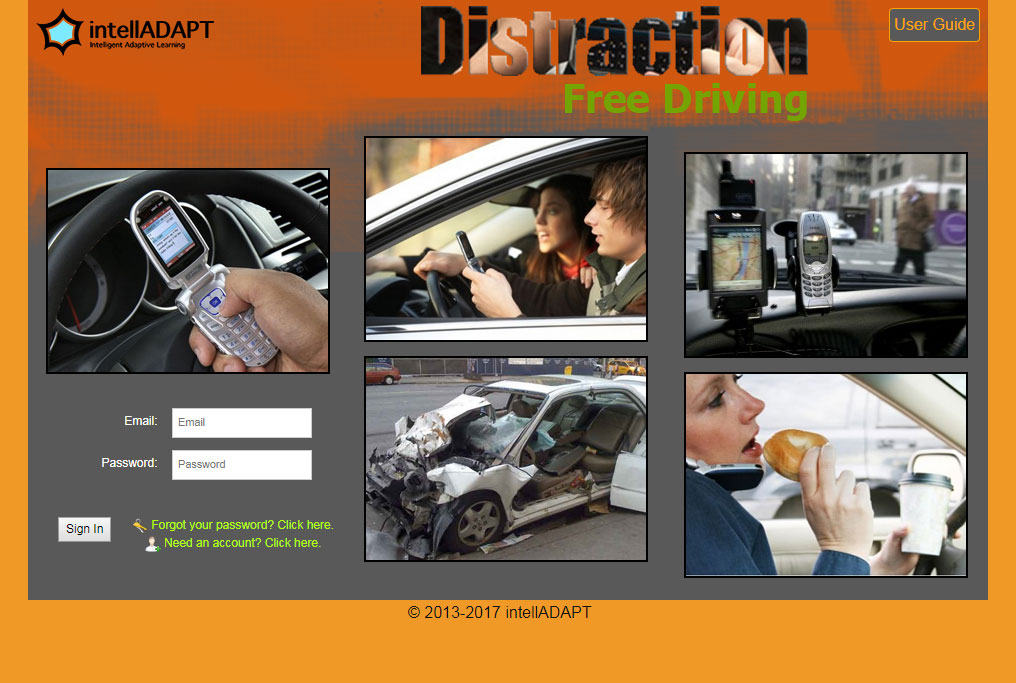
Once you have logged in, the page your are on is called the Dashboard. Take the Learning Strategy Test by clicking on the link in the upper navigation bar.
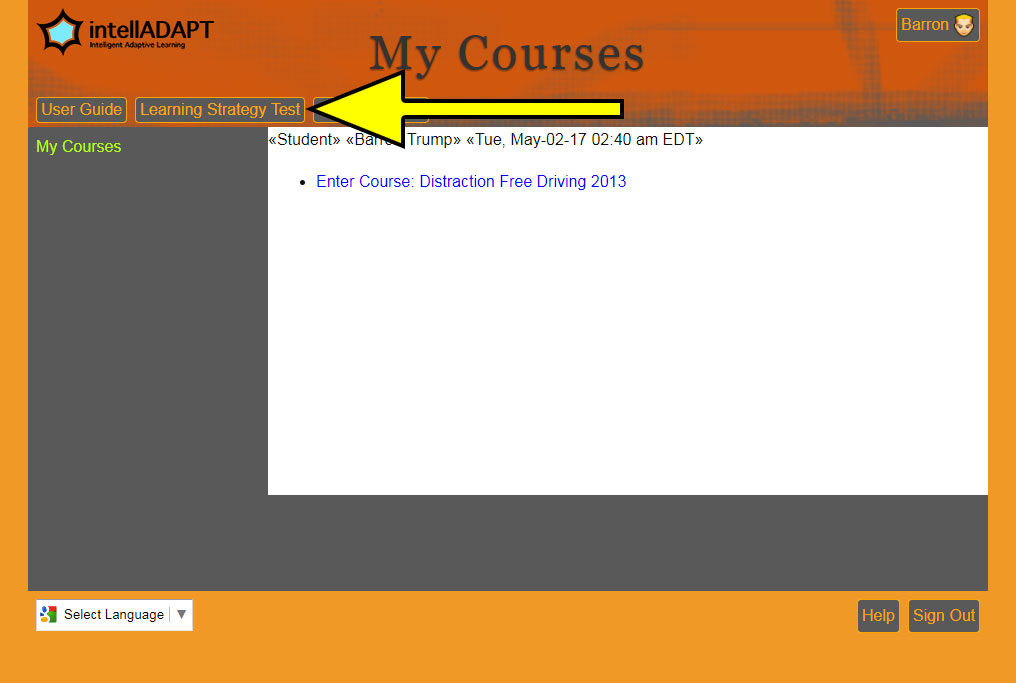
Choose the answers that best reflect your preferences and hit the Submit button at the bottom.
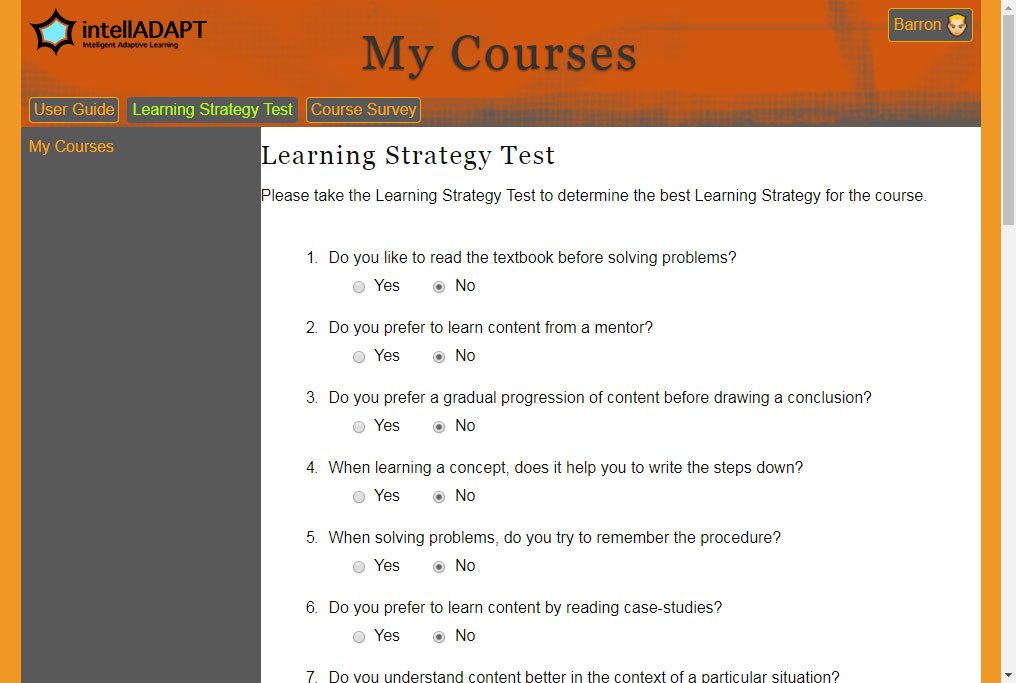
The adaptive system has determined that the Apprenticeship Learning Strategy is the best Learning Strategy for this user. Your results may be different. You can continue to the Dashboard at this point.
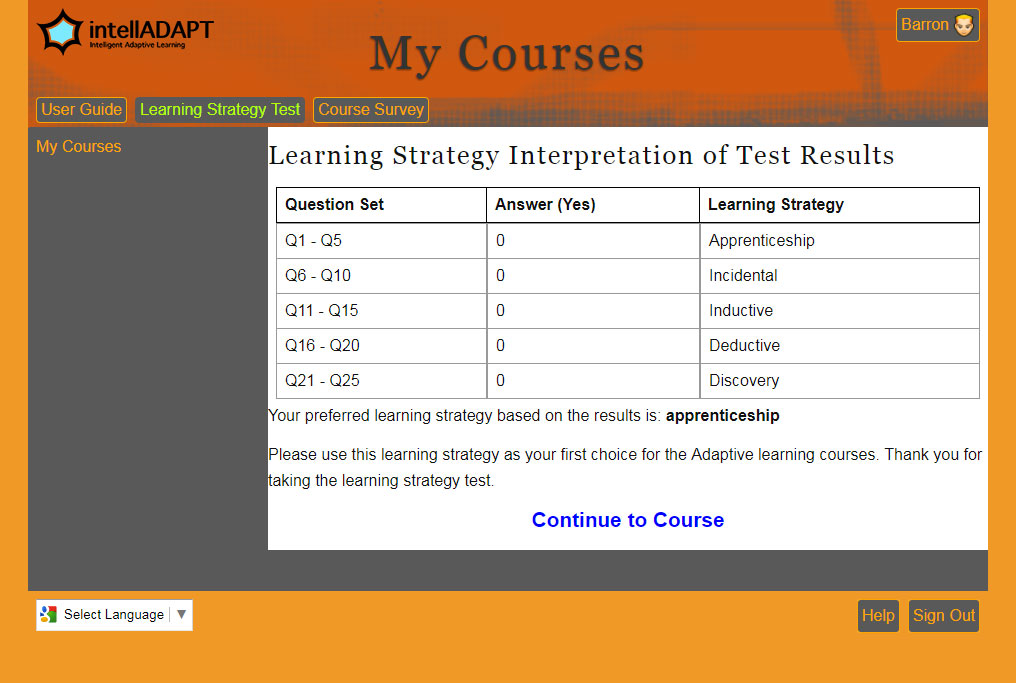
The Avatar at the bottom-left of your window is there to help you with instructions whenever you see it. You can hit the play button and the Avatar will talk to you. There is also a transcript of the audio if you prefer to read this instructional information presented by this Avatar. You can view your courses by clicking the Course link in the upper navigation bar. Click on your course's title to continue.
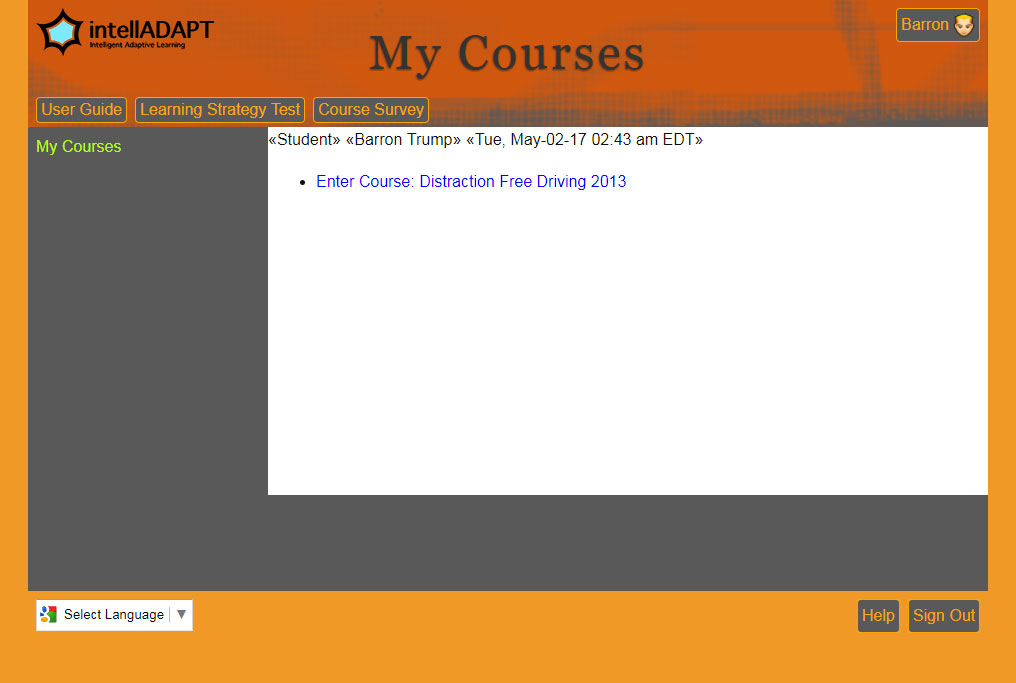
You start with the Apprentice learning strategy as suggested by the learning strategies test. You are free to choose any other learning strategy if you desire.
The Incidental Strategy allows you to learn with real life scenarios.
The Inductive learning strategy presents you with example videos.
The Deductive strategy presents you with exercises that you can learn from by doing on your own.
The Discovery strategy presents you with experiments that you will run and learn from understanding the data you've acquired.
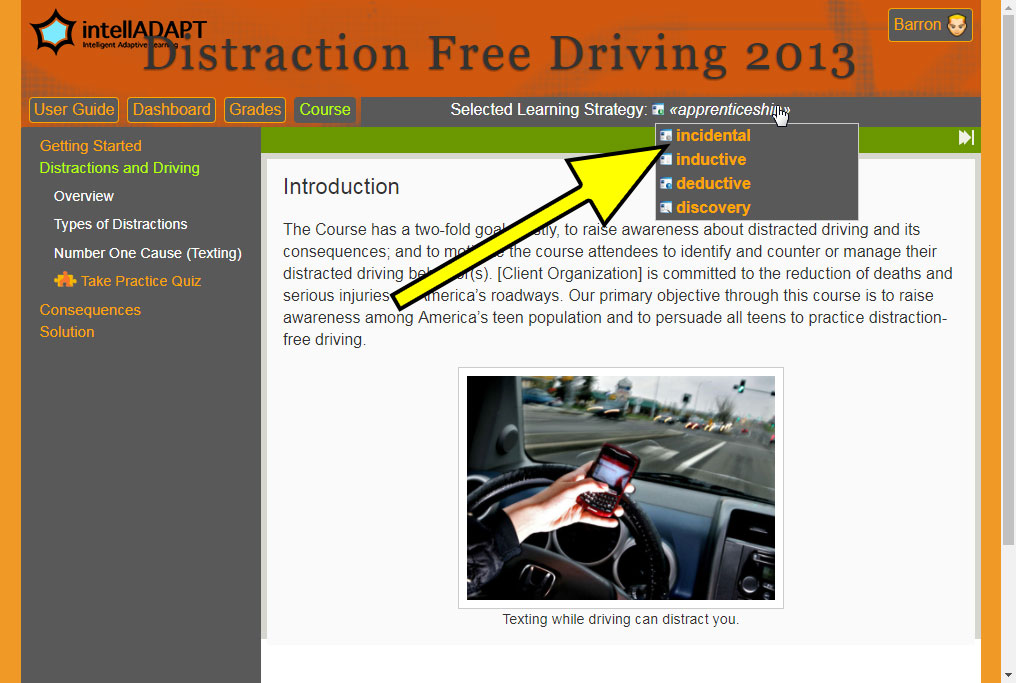
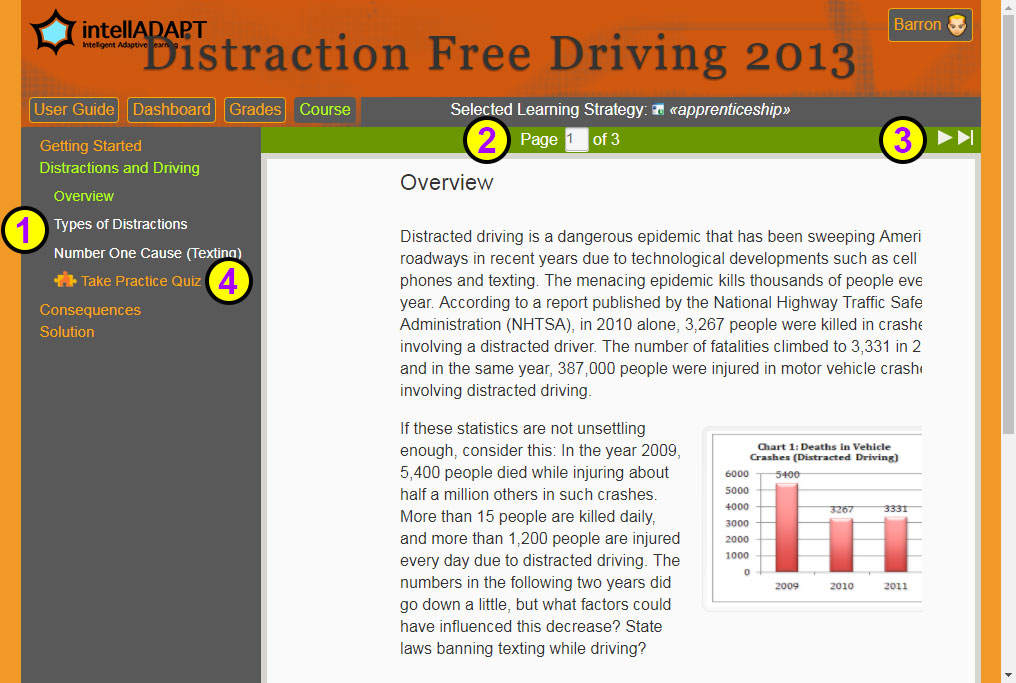
Click the Take Practice Quiz link in the left navigation menu to take the diagnostic practice quiz. Choose your answers and then submit them using the Submit button at the bottom.
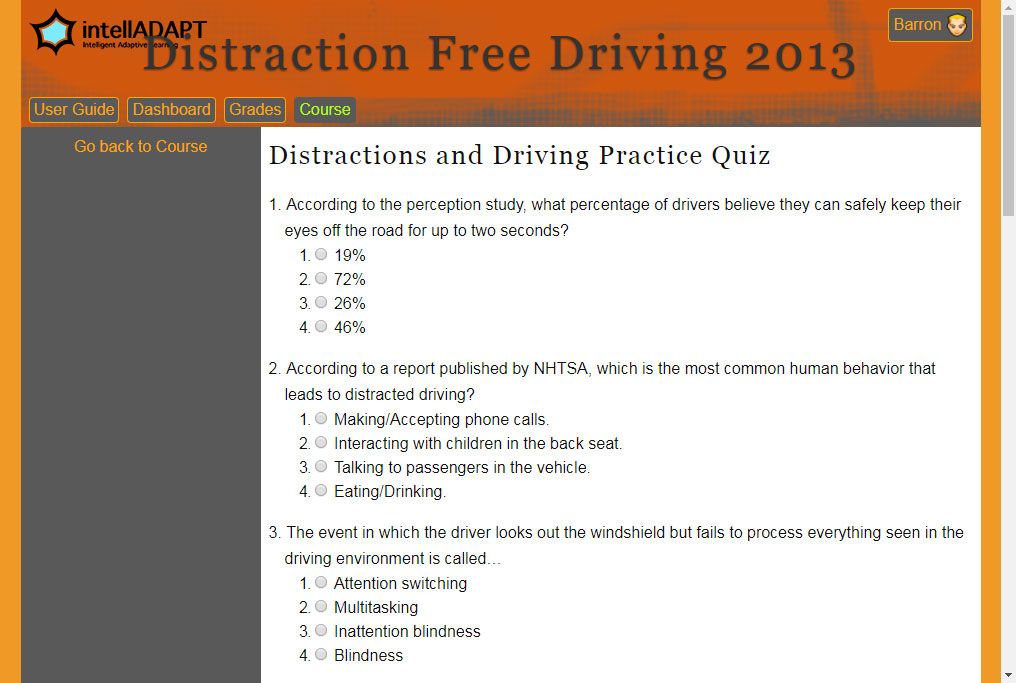
This is the page you land on after submitting your quiz. It has 4 tabs that we will explain here, Feedback is the default tab.
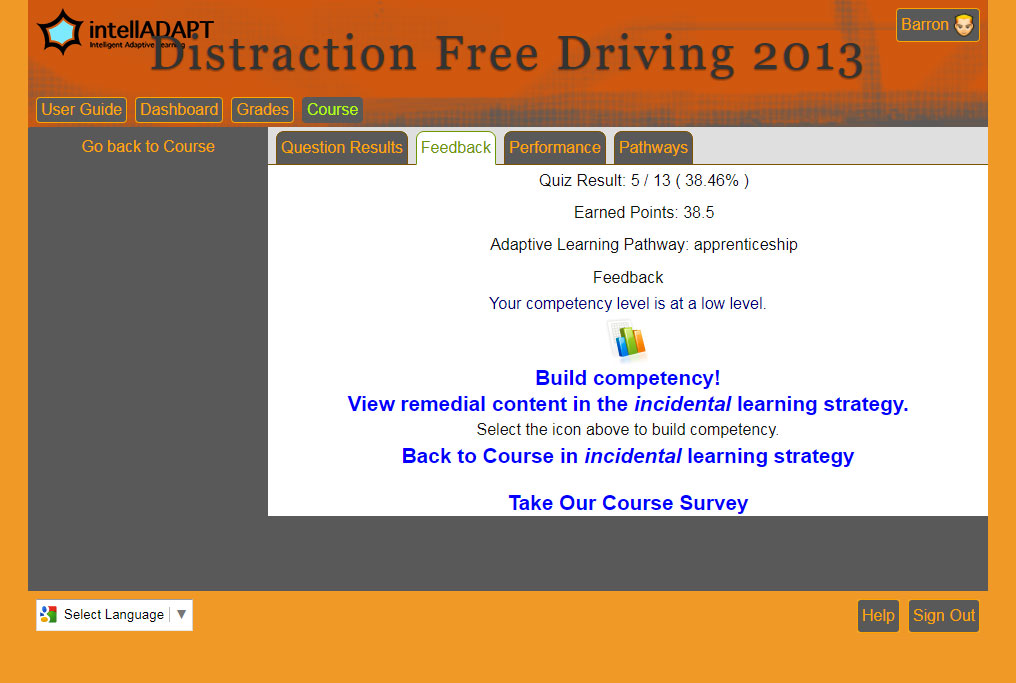
The Question Results tab shows every question from the diagnostic practice quiz you took as well as which questions you answered correctly or incorrectly.
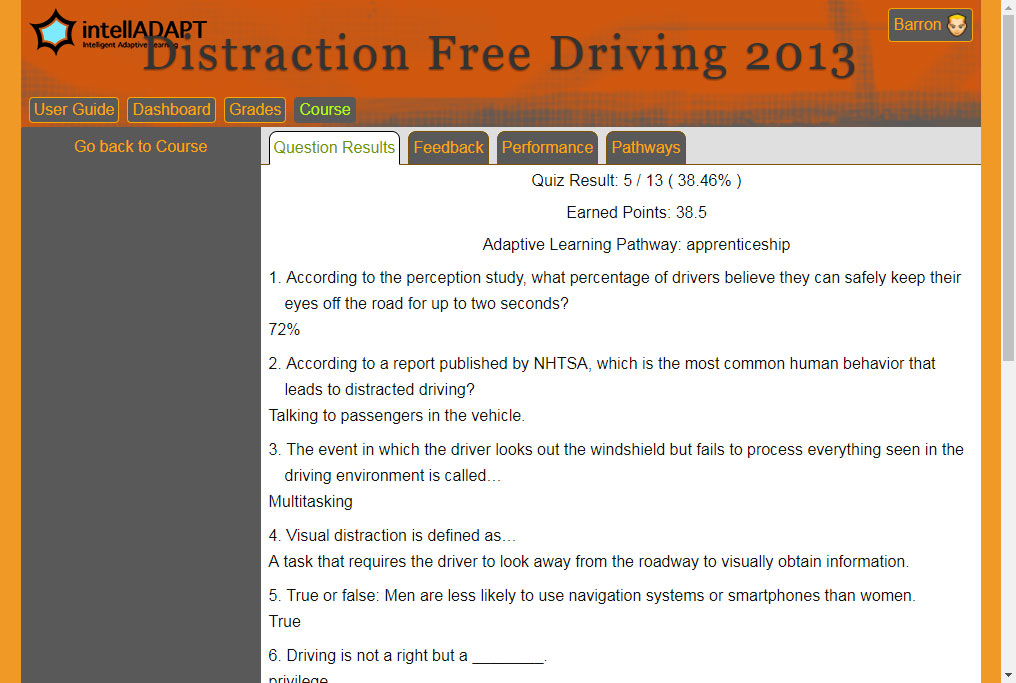
The Performance tab will give you information about concept mastery, the number of quiz attempts, and the time spent looking at the course content.
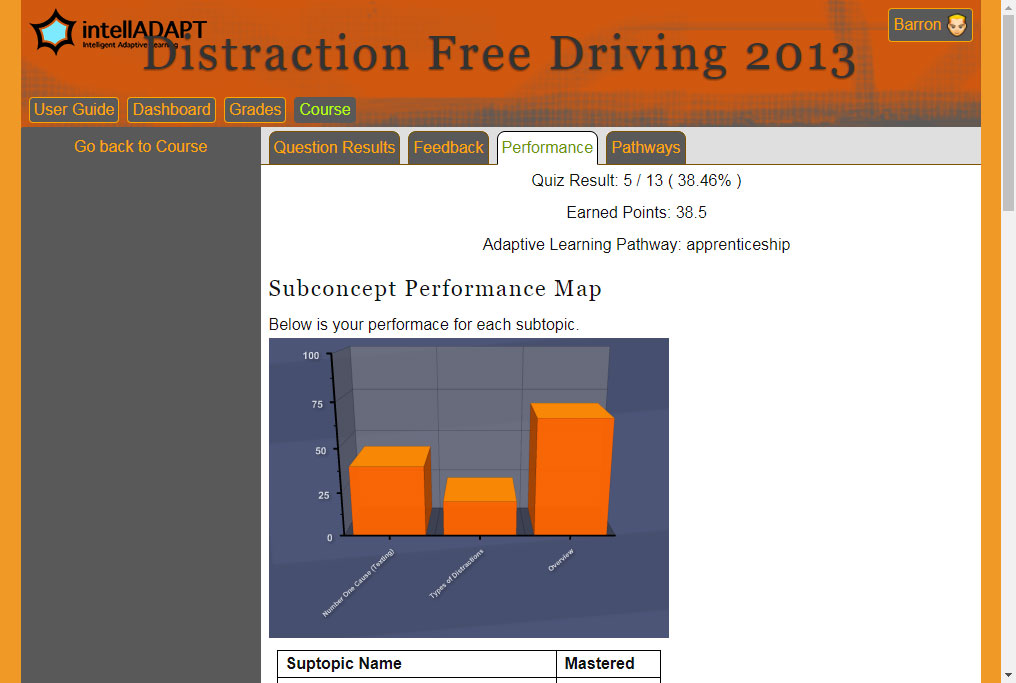
The Pathways tab will give you information about your preferred learning pathway, showing you how much time was spent in different learning strategies and different media types.
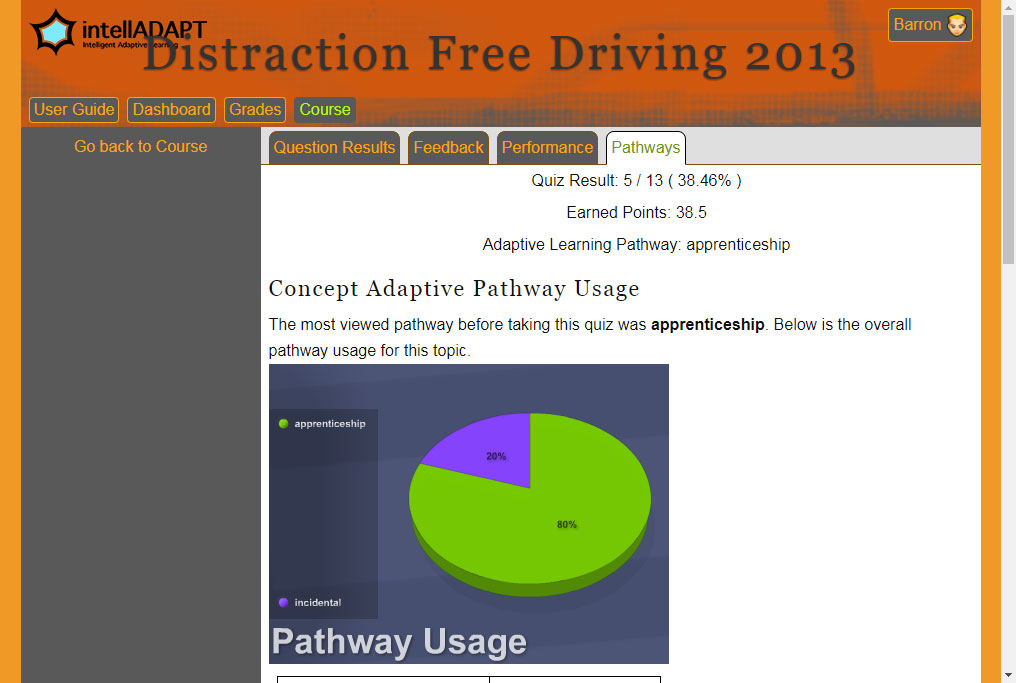
When you go back to the Feedback tab, you can hit the play button on the Avatar to have her give you advice or click the Transcript link below the Avatar to view the text transcript of the advice as seen in the image below. We will continue on to the revision content in the Incidental learning strategy by clicking the link pointed at in the image below.
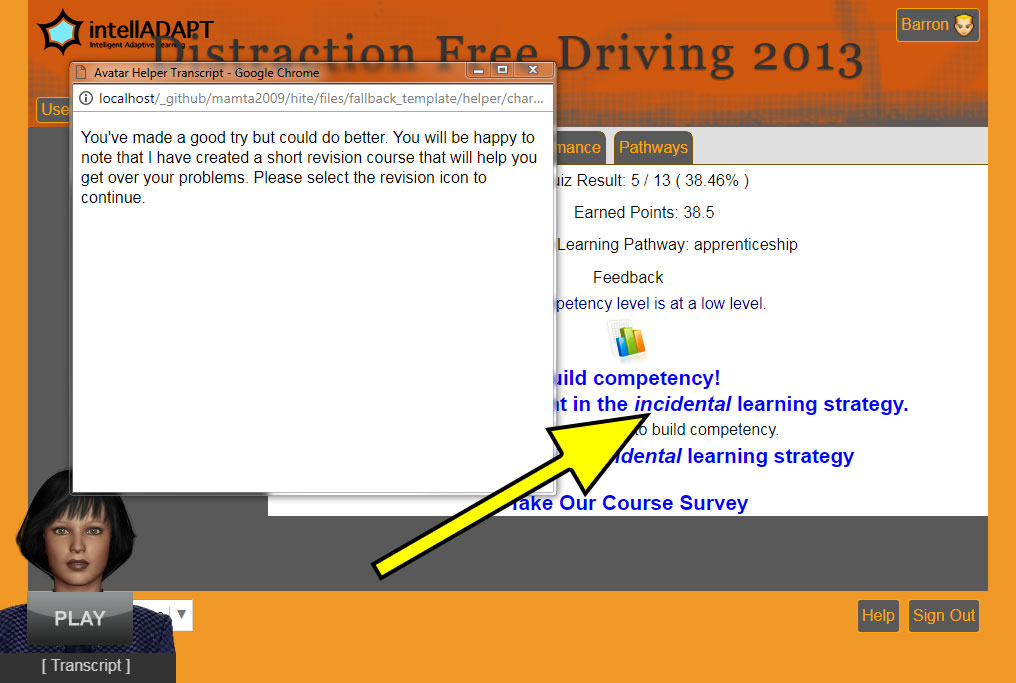
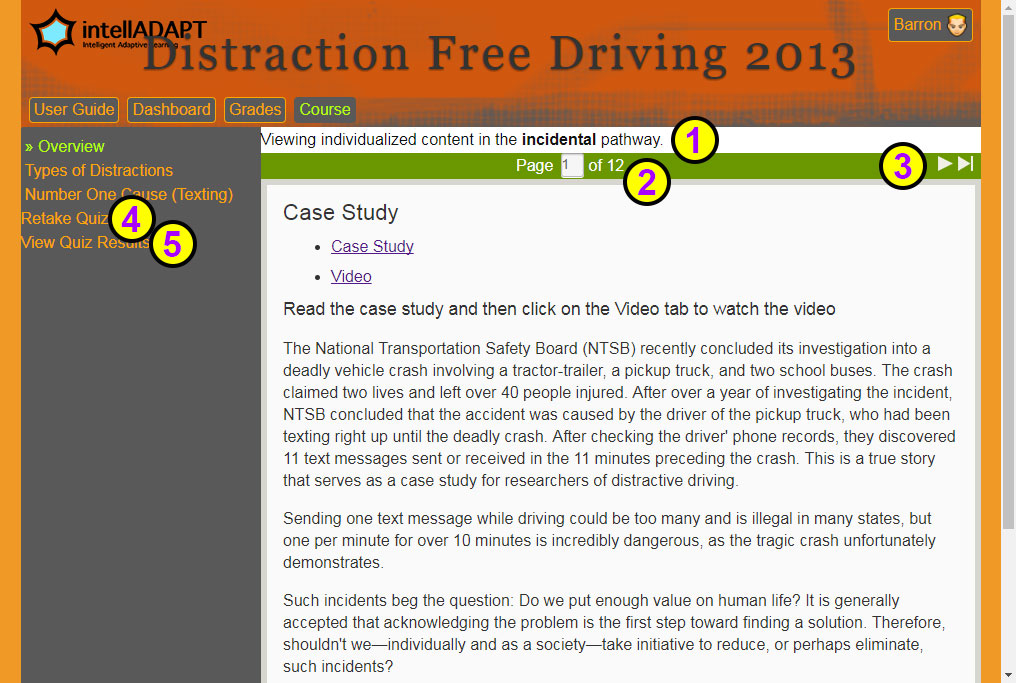
If the learner achieves 100% then there will be no revision content suggested.
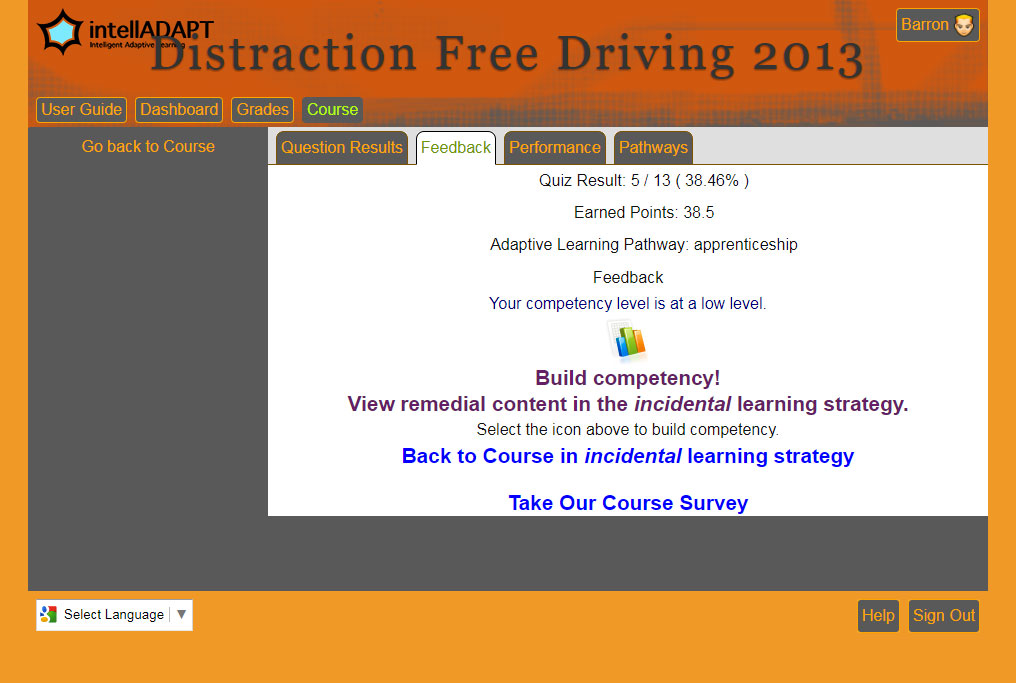
The Practice Quiz Results page shows your results and provides intelligent feedback about your performance. If you did not achieve 100% the system will suggest that you review the revision content so that you can improve your results. This user is prompted to review content in the Inductive Learning Strategy this time.
When we return to the course we will see that this student is now put into the Incidental learning pathway. The adaptive system has determined that it was the Incidental pathway content that helped our student to achieve their best score on the diagnostic practice quiz
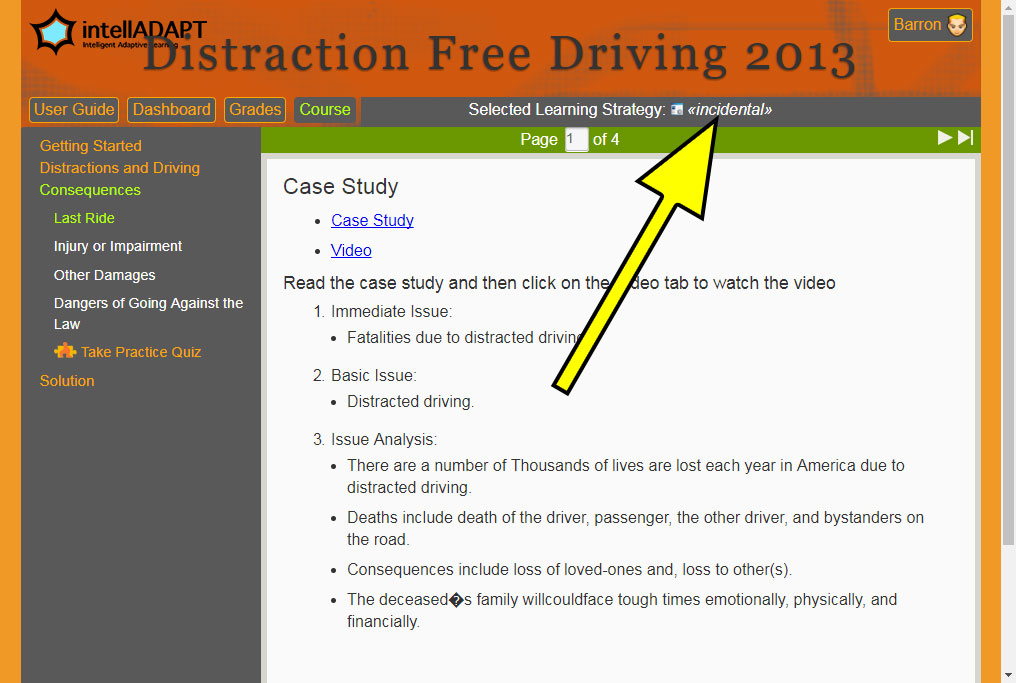
The adaptive system will now keep this student in the Incidental learning pathway as their preferred adaptive learning strategy. They are still free to choose any learning strategy that they wish, but the system has determined that this student should do best with the Incidental learning pathway content in this case.
In summary, our adaptive learning system will rotate the student through different learning strategies each time they take the practice test to collect data on their learning behavior and then put them in the learning strategy that will result in best performance in the practice tests. Each rotation through learning strategies will provide the learner with different perspectives that will enhance their critical thinking about the concepts they are trying to master.